I really can’t describe how amazing this technology is. You have to get one and see for yourself!

What is it?
Google Cardboard is a virtual reality headset which immerses you in the video or picture so you can see a 360 degree view of an image or video. Put on the headset and you are instantly inside the media. Turn your head and look around to see in all directions.

How do I set it up?
First order Google Cardboard. There are some cheap versions (around 10$) and expensive ones (around $70). I would advise a mid range one. Next download the Google Cardboard App (available on the App store and Google Play). After it has downloaded, load the App and choose what you wish to view. Finally open Cardboard, secure your phone into the device (check it is positioned correctly) and look into the viewer. And it really is that easy!
Watch my video tutorial on how to set up Cardboard:
How do I use it?
Look around and if there are any options floating in the air, use the clicker button on top of Cardboard to select things.

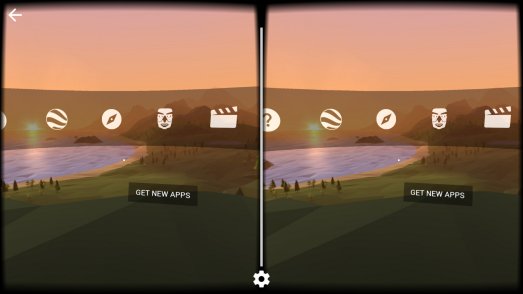
Select which of the above you want by looking in the direction of the icon and clicking the button on Cardboard.
10 ways you could use it in the classroom.
The ways Google Cardboard could be used in education is endless (and more and more images, videos and apps are being developed daily). After a long time spent playing around with Google Cardboard, I have come up with 10 simple ideas:
1) View an educational 360 YouTube video. There are lots to choose from – just search. David Attenborough has recently done an excellent one about dinosaurs.

(N.B.When taking a screenshot, this is how it looks. But on Cardboard, each side is for each eye so you don’t see a divide.).
2) Download Google Streetview and explore a place, anywhere in the world. Look for the Cardboard logo to view an area in 360 degrees (there are even underwater ones!). Famous monuments are also covered so maybe ask your students to find one and explore it during a history lesson.
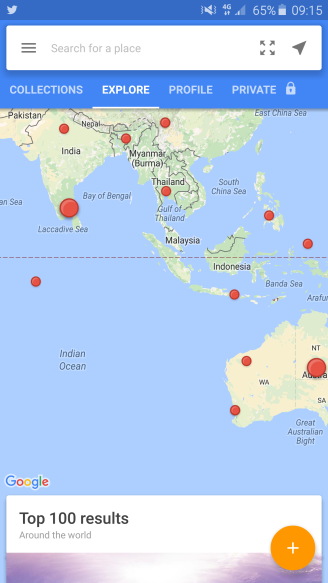
Choose any location that is ready for Cardboard.

Click on the red dot and go! This is me virtually exploring an old temple ruin in Thailand
3) Go to Google Earth and explore a place from high up in the air. This is absolutely fantastic for Geography, especially when focusing on a country or area. You can really see what it is like. Some of my students (in Bangkok) had never seen snow. It was amazing to show them Everest!

Using Cardboard with Google Earth.
4) Students could download and use the App ‘Google Cardboard Camera’ to take 360 pictures of rooms or places and then write setting descriptions. Look at the image below; it is a Cardboard Camera 360 photo of my classroom:

5) Watch a 360 YouTube video that tells a story. Ask your students to look around whilst the story is being told. The students can then retell the story adding plenty of description.
6) Download ‘Guided Tour’ and choose a famous place in the world. You can walk around and your own tour guide tells you about the place. The students can then write what they found out or do a video reflection. Heritage sites are included and are particularly interesting.

The narrator gives you guided tours of places all around the world.
7) Share some ‘normal’ videos with your students. They can download them to their devices. When they go to Google Cardboard, then ‘Demos’ then ‘Videos’, they can view the videos through Cardboard – the difference being: they turn around to see the videos floating in the air around them!
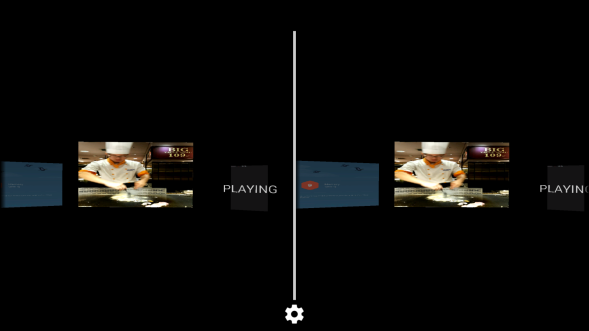
8) Download ‘Exhibit’ and look at museum exhibitions from all around the world. It’s as if artifacts are right in front of you and you can walk and look around them. Doing a topic on Dinosaurs? Visit a museum with dinosaurs from the comfort of your classroom!
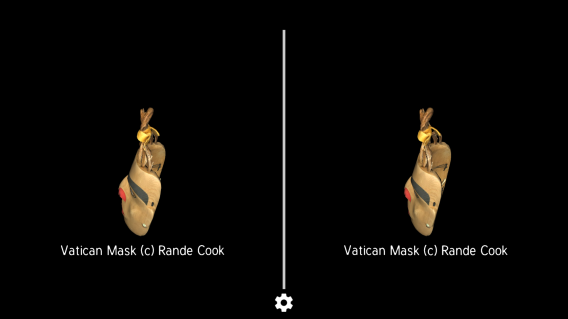
A virtual Vatican mask you can view.
9) The students can use the App ‘Google Cardboard Camera’ to record a virtual tour of the school. Or maybe even a school trip? Then share with other classes. The great thing is that they can narrate the clips as they look at different things. Great for speaking and listening too!

Press the 4 lines next to the record button for narration off and on.
10) Ask the students to explore the apps on offer. See if they can find some good ones for a topic or subject.
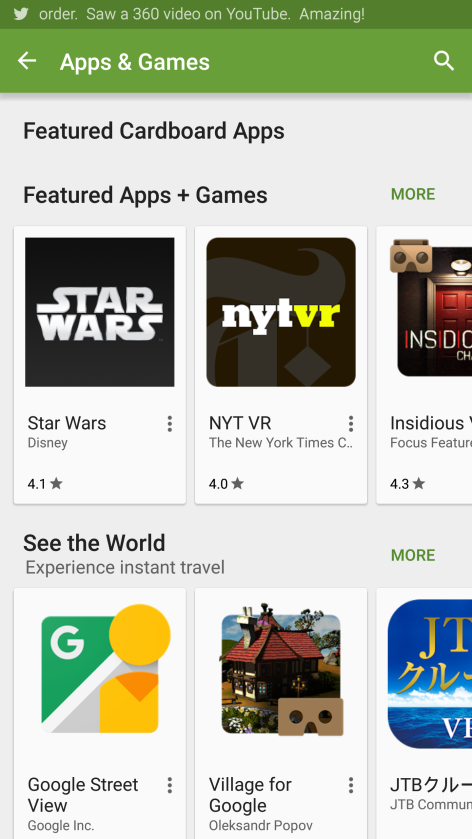
Here’s a handy graphic:
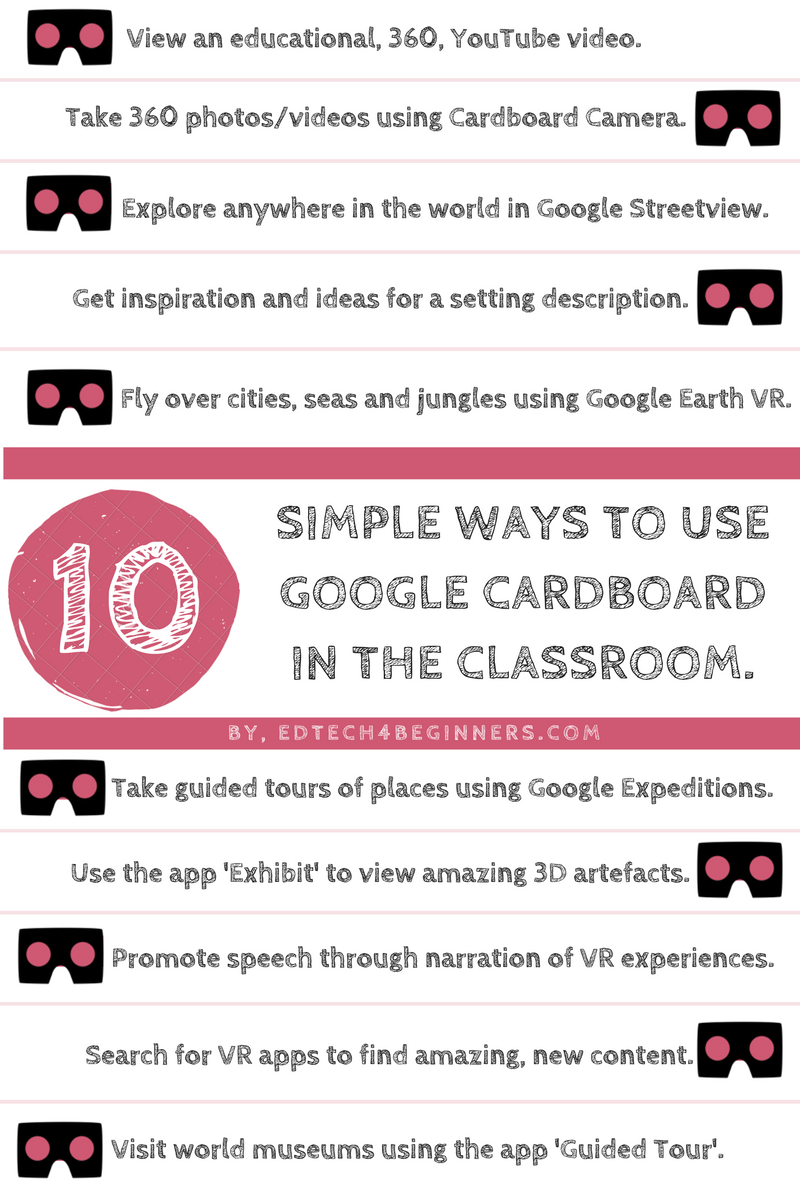
Thanks for reading, please let me know if you have any questions. Can you think of any more ways to use Google Cardboard in the classroom?



Could you put links to the apps and sites you’re referring to? I can’t find “guided tour” anywhere. Also maybe which ones are available on apple and which on Android devices.
LikeLike
Go to the App store or Google Play and search for them. Thanks 👍
LikeLike
Good to see you are promoting VR in the classroom. Although our site is in Dutch, you will be able to figure out what we are doing. Do It Yourself Virtual Reality is the name of our project in which we are taking a next step: kids making their own virtual reality art! Hope you like it. Use is free for schools and art institutions. You could have your own gallery with art made by kids/students. We are working on more information in English on the site. Coming soon!
LikeLiked by 1 person
Thanks Henry, great stuff!
LikeLike
Reblogged this on O2b heavenly minded and commented:
This post is a great intro to Google Cardboard. I would mention that students should remain seated while using the headset. The “walking” mentioned in the post is virtual.
LikeLiked by 1 person
Thanks Kimberly
LikeLiked by 1 person
What grades did you use this with? do students need to have their own phone?
LikeLiked by 1 person
I teach 10 and 11 year olds. We have 2 in the class and they used mine and a colleague’s phone 👍
LikeLike
Awesome issues here. I am very satisfied to look your article.
Thank you so much and I am having a look forward to contact
you. Will you kindly drop me a mail?
LikeLiked by 1 person
Amazing blog! Do you have any helpful hints for aspiring writers?
I’m hoping to start my own website soon but I’m a little lost on everything.
Would you recommend starting with a free platform like WordPress or
go for a paid option? There are so many options out there that
I’m totally overwhelmed .. Any ideas? Bless you!
LikeLiked by 1 person
Hi, thank you for the kind words. I would say start with WordPress. Good luck ☺
LikeLike