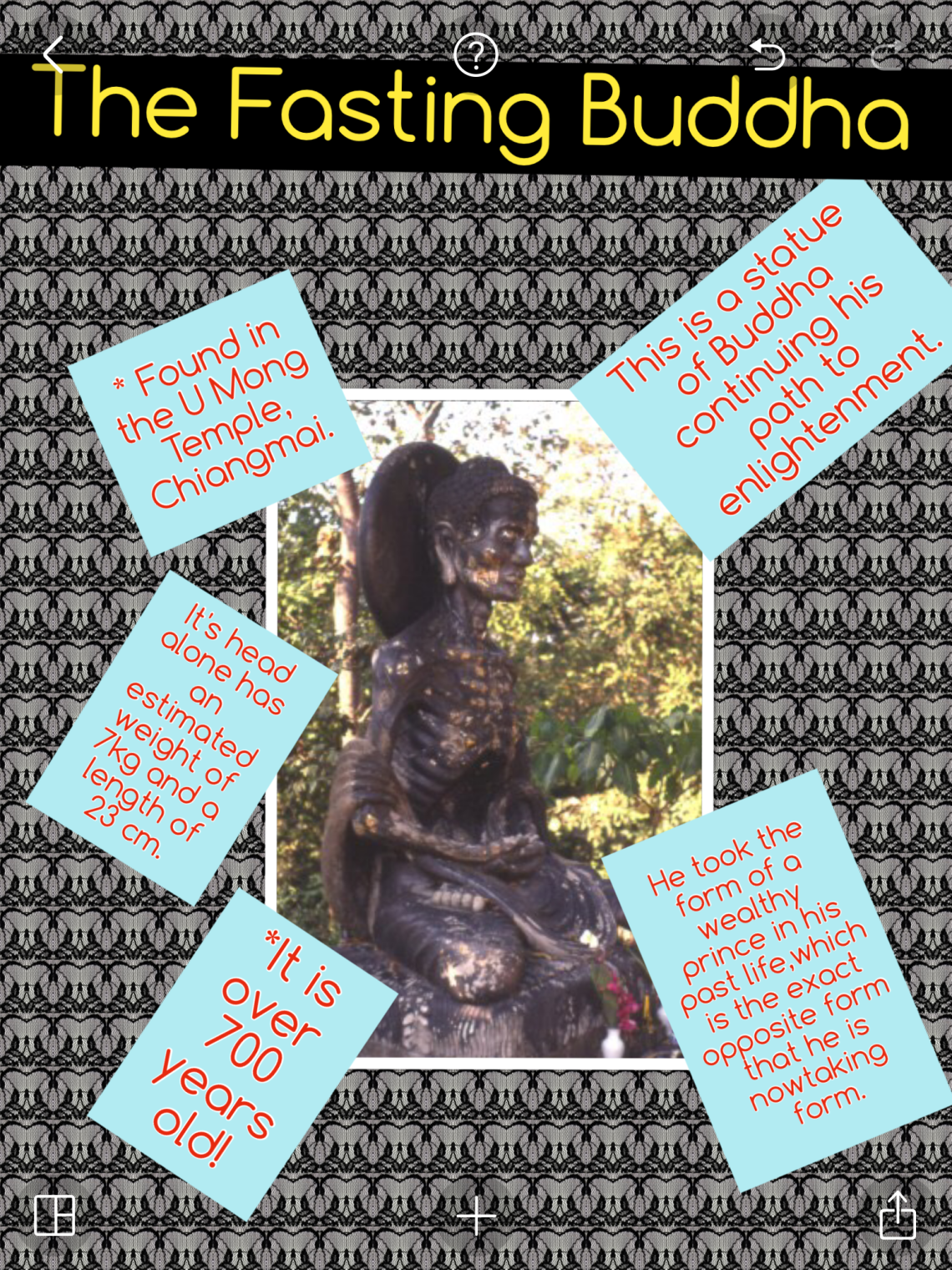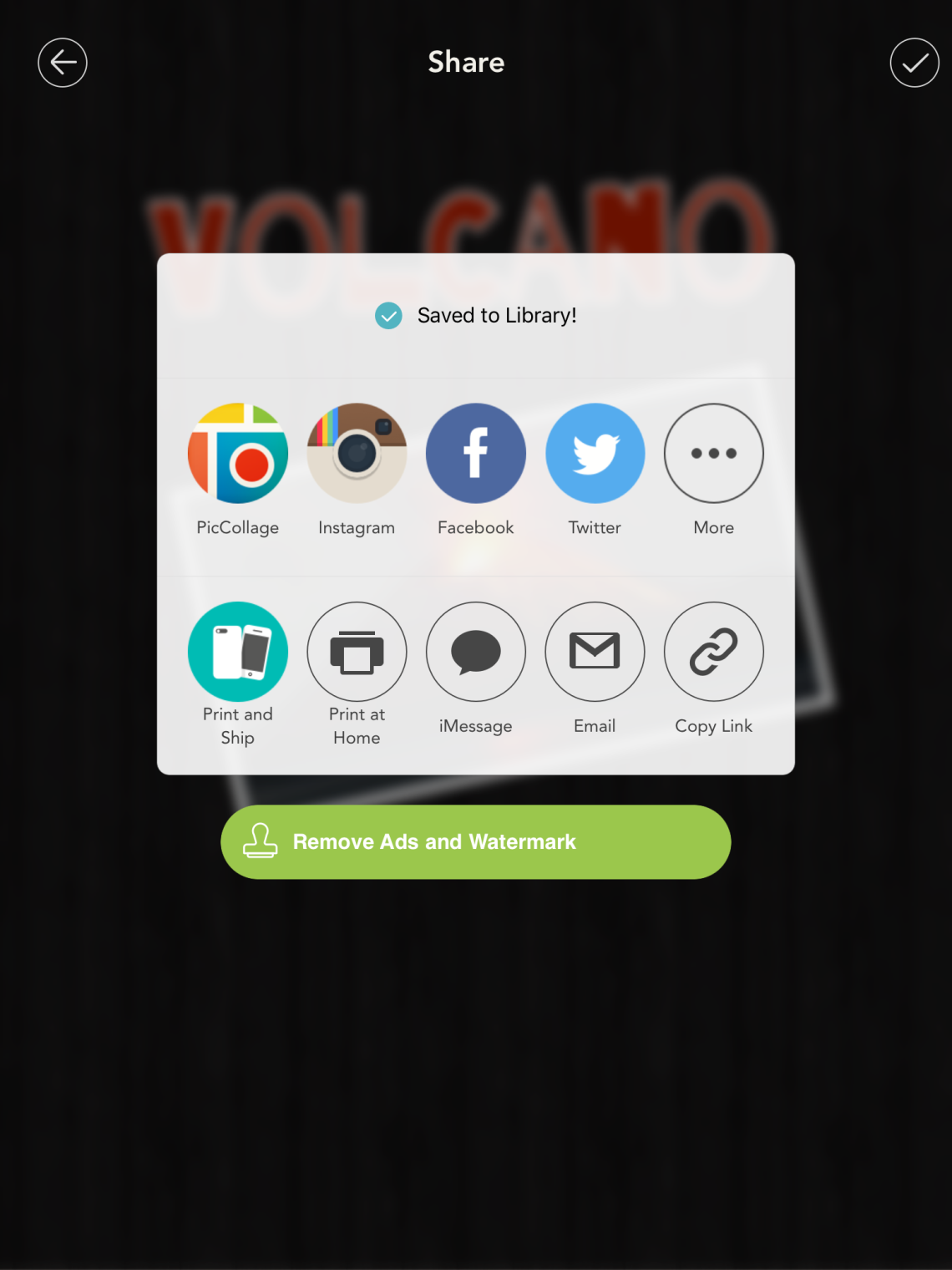PicCollage is a great app which allows you to create visually effective posters. It is available on the App Store and Google Play.
Here is a PicCollage a student of mine created as part of their Thai history project:
How do I use PicCollage ?
Like many Apps nowadays, it is very straightforward to use.
When you open the App, you will reach this page:
‘Grids’ will allow you to make a simple collage from your gallery photos. ‘Templates’ will help you make a whole range of projects from phone case covers to newspapers. ‘Freestyle’ is a blank page where you can start from scratch.
I’m going to show you ‘Freestyle’ so you know how to use all the features. I will use the topic Volcanoes as an example.
Below is the blank poster. You can see the App allows you to choose from adding text, photos, Web content, collected media or backgrounds.
Firstly, you can add an image from your gallery (I saved a good image from a website beforehand).
Once added, it’s simple to move, rotate or resize using your fingers.
Next you can tap on the screen and then choose to add some text to create a title. Easily, change the font, text background and colour using the options panel.
When added, drag the text to the position you want it and pinch your fingers to resize.
My final step is to change the background and then do a Web search. So tap on the screen, choose a background and then tap again choosing ‘Web Search’ . You will get to a search box:
Type in what you want and choose whether you wish to have images, GIFs (small animated images) or a YouTube clip (the video actually becomes embedded in the poster). When you’re happy with your choice, click to add.
Finally save your poster by clicking in the bottom right of the screen on the ‘Up arrow’.
Your can save and share your fantastic poster!
My students really like using PicCollage. It’s excellent for revision, home learning and also when printed in colour and laminated, you can make a stunning display. Here’s one I made:
* For more info, here’s my video tutorial:
What lessons/subjects might you use PicCollage for? Let me know.